使用飞书来创建自己的通知机器人。
什么是飞书?为什么使用飞书?
其实就是字节跳动旗下的企业微信或者钉钉。但是因为一些原因不喜欢使用企业微信和钉钉,之前的通知一直用的都是Bark(关于Bark的搭建之前也有一篇分享)。
目前飞书已经全平台都有客户端了,Mac的M1架构也有,所以使用起来是没有问题的。
创建通知机器人
1.创建群聊
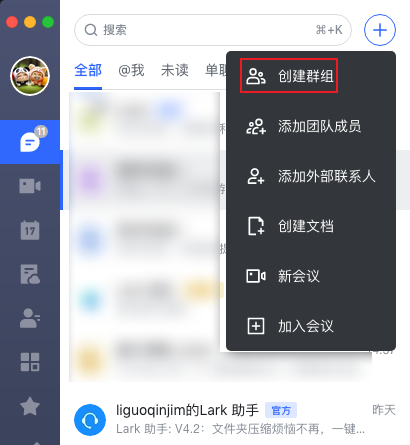
2.群内创建通知机器人
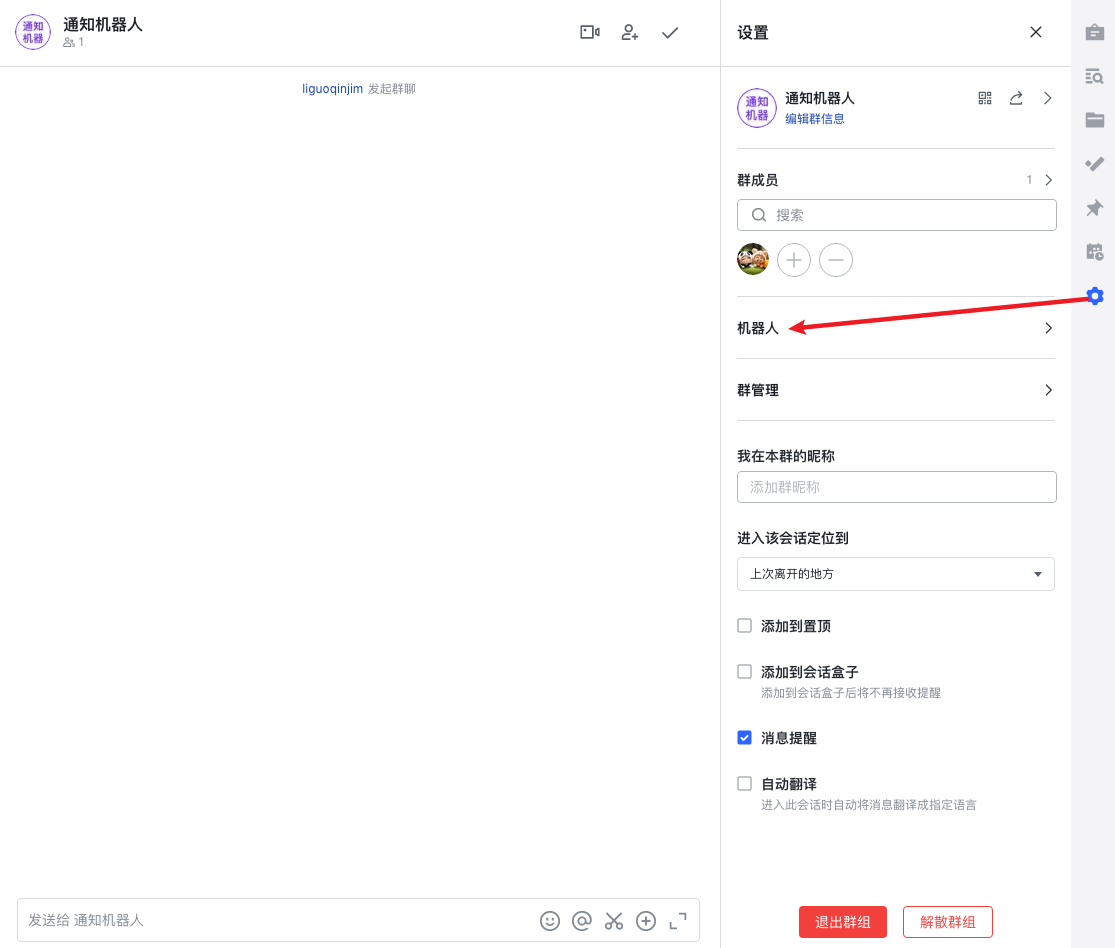
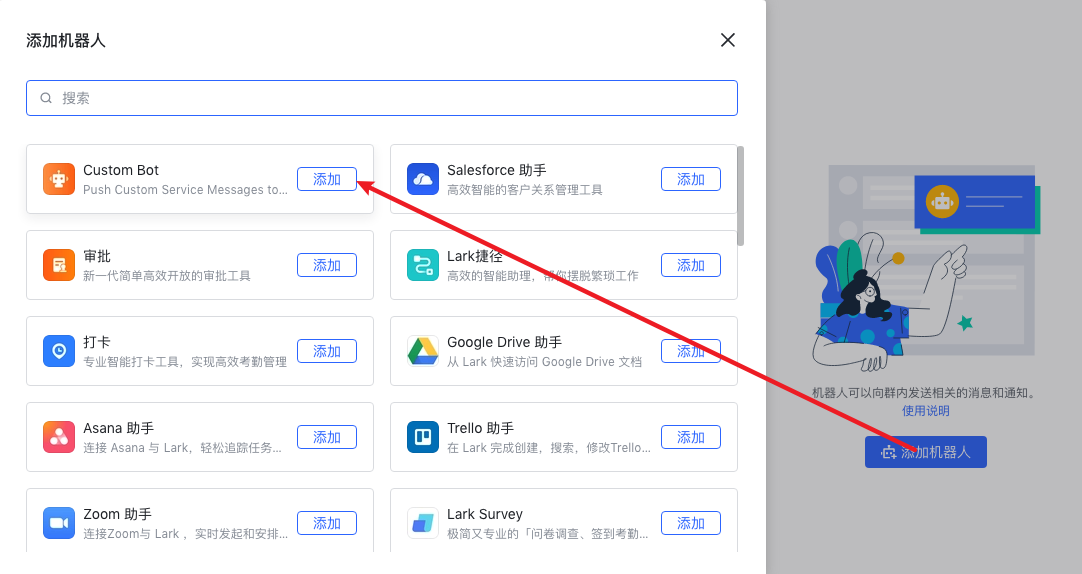
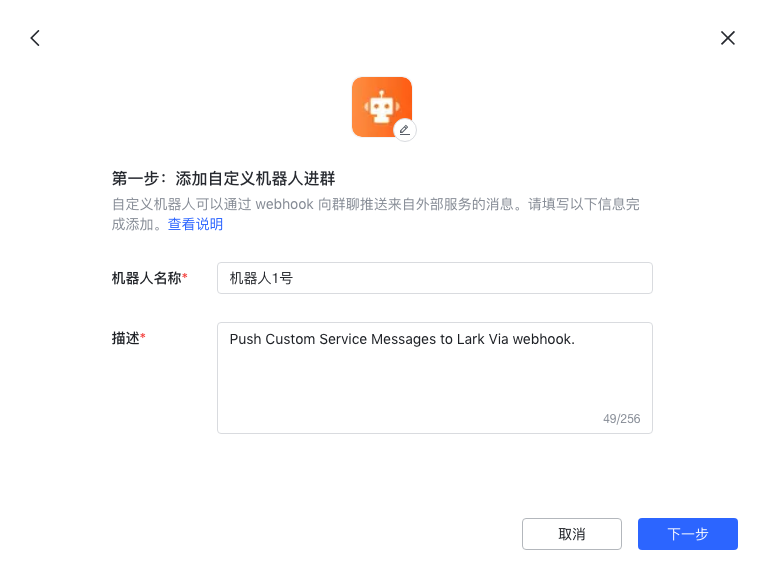
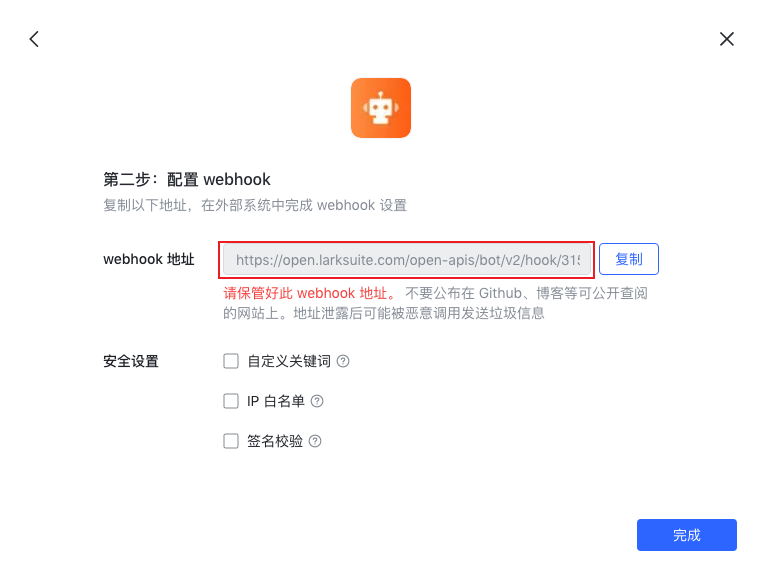
最后这个webhook地址要保存好,也不要泄露。
消息种类
文本
就是单纯的文本

富文本
可以支持@他人、插入超链接等元素。

消息卡片
消息卡片可由按钮、图片等多种组件类型搭建而成。
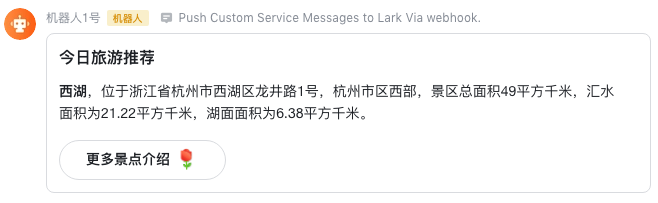
代码
以文本消息为例
curl
1
2
3
4
5
6
| curl --location --request POST 'https://open.larksuite.com/open-apis/bot/v2/hook/your-bot-url' --header 'Content-Type: application/json' --data-raw '{
"msg_type": "text",
"content": {
"text": "这是一条文本消息"
}
} '
|
golang
1
2
3
4
5
6
7
8
9
10
11
12
13
14
15
16
17
18
19
20
21
22
23
24
25
26
27
28
29
30
31
32
33
34
35
36
37
38
39
40
41
42
43
44
45
| package main
import (
"fmt"
"strings"
"net/http"
"io/ioutil"
)
func main() {
url := "https://open.larksuite.com/open-apis/bot/v2/hook/your-bot-url"
method := "POST"
payload := strings.NewReader(`{
"msg_type": "text",
"content": {
"text": "这是一条文本消息"
}
} `)
client := &http.Client {
}
req, err := http.NewRequest(method, url, payload)
if err != nil {
fmt.Println(err)
return
}
req.Header.Add("Content-Type", "application/json")
res, err := client.Do(req)
if err != nil {
fmt.Println(err)
return
}
defer res.Body.Close()
body, err := ioutil.ReadAll(res.Body)
if err != nil {
fmt.Println(err)
return
}
fmt.Println(string(body))
}
|
python
1
2
3
4
5
6
7
8
9
10
11
12
13
14
15
16
17
18
| import requests
import json
url = "https://open.larksuite.com/open-apis/bot/v2/hook/your-bot-url"
payload = json.dumps({
"msg_type": "text",
"content": {
"text": "这是一条文本消息"
}
})
headers = {
'Content-Type': 'application/json'
}
response = requests.request("POST", url, headers=headers, data=payload)
print(response.text)
|
查看自己的userid
使用场景
目前我遇到过这种使用场景,每条消息最好都通过机器人发送,但是只想其中的达到某些条件的消息飞书会提醒。
要解决这种场景的话,可以把群消息屏蔽,然后发送消息种类为富文本消息,在消息中@自己。这样就只有@的消息才会弹出app提醒。
富文本消息结构
1
2
3
4
5
6
7
8
9
10
11
12
13
14
15
16
17
18
19
20
21
22
23
24
25
26
27
| {
"msg_type": "post",
"content": {
"post": {
"zh_cn": {
"title": "这是一条富文本消息",
"content": [
[
{
"tag": "text",
"text": "项目有更新: "
},
{
"tag": "a",
"text": "请查看",
"href": "http://www.example.com/"
},
{
"tag": "at",
"user_id": "your-user_id"
}
]
]
}
}
}
}
|
查看自己的user_id
但是自己的飞书user_id不是那么好找,至少我找了好久,要是大家有简单的路径也请告诉我下😀
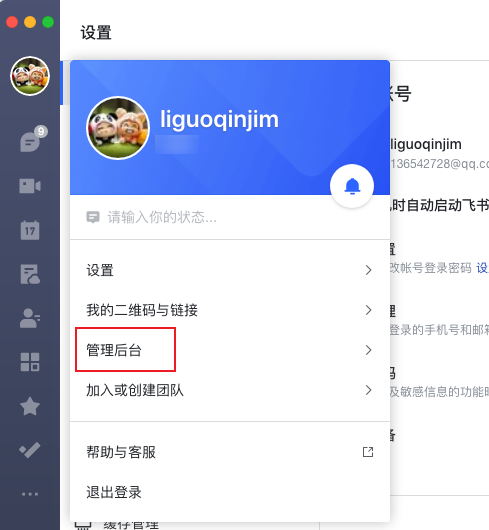 这里默认了大家会创建一个自己的团队,点击之后会打开一个网页。
这里默认了大家会创建一个自己的团队,点击之后会打开一个网页。
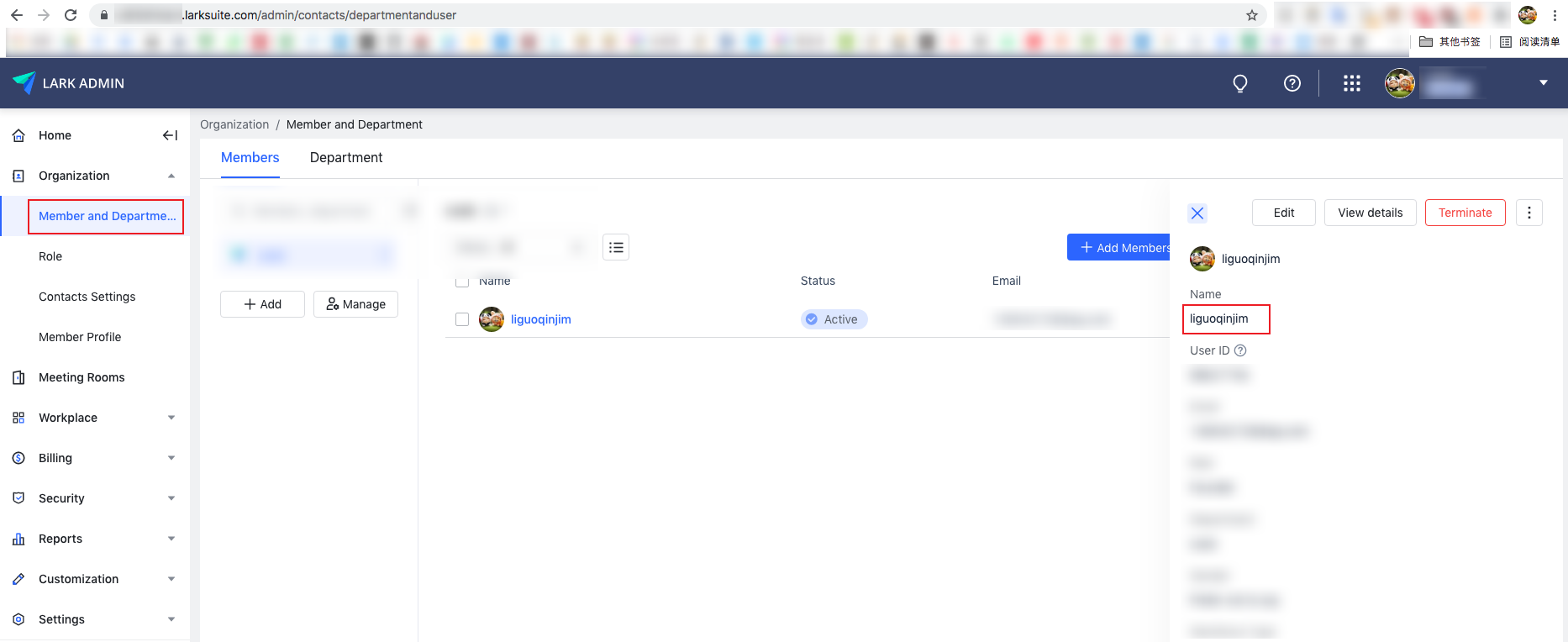 在团队的member里面点击自己就有user_id了。
在团队的member里面点击自己就有user_id了。
相关链接
TODO
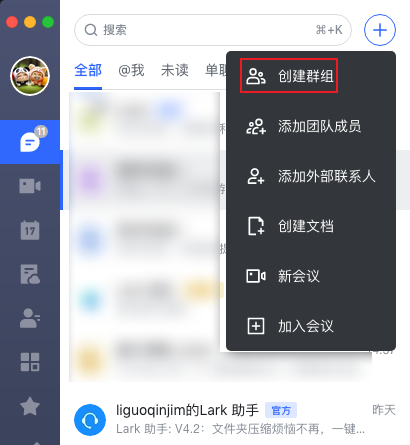
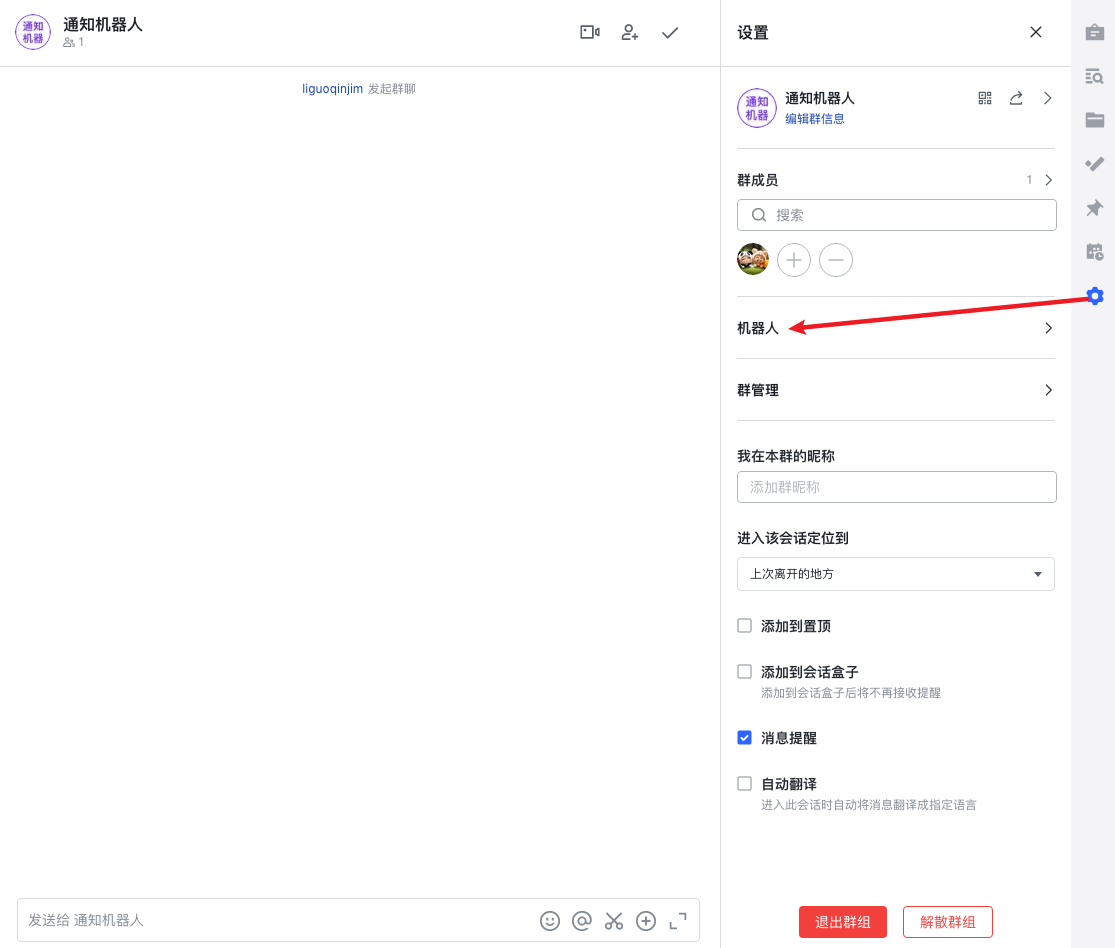
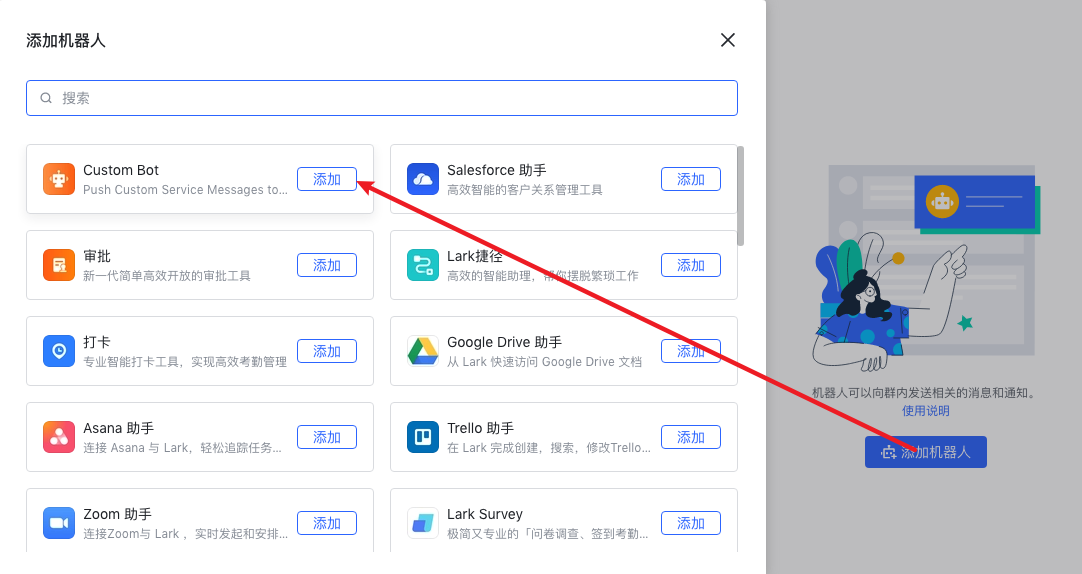
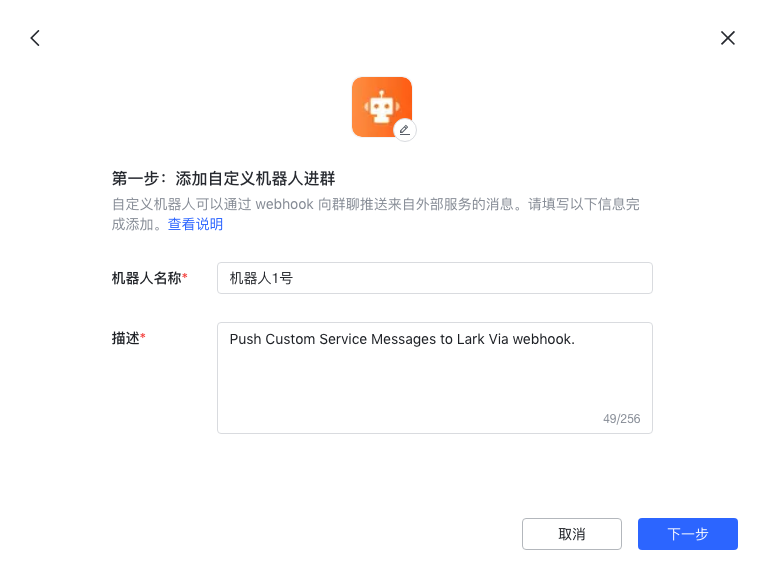
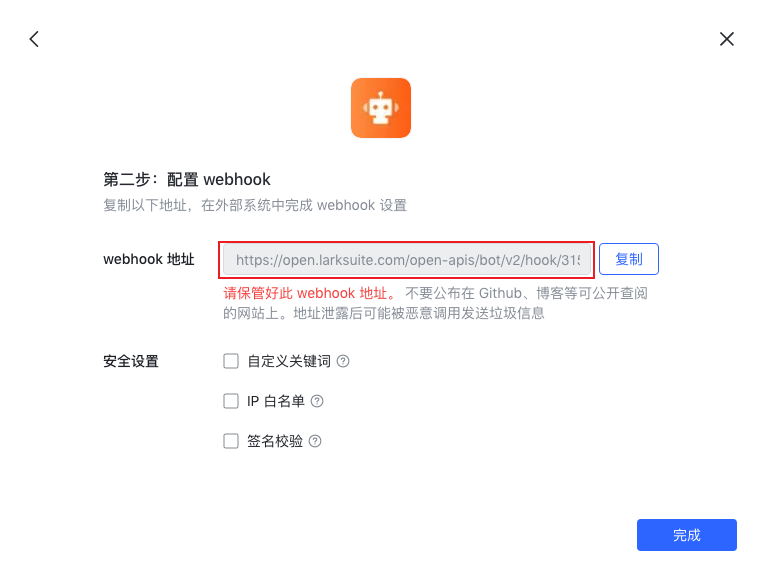


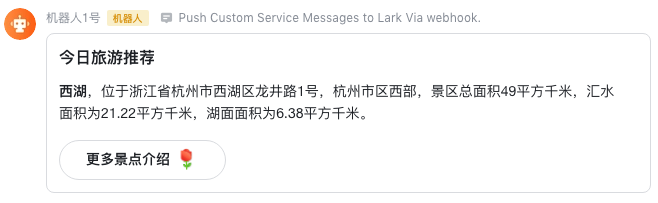
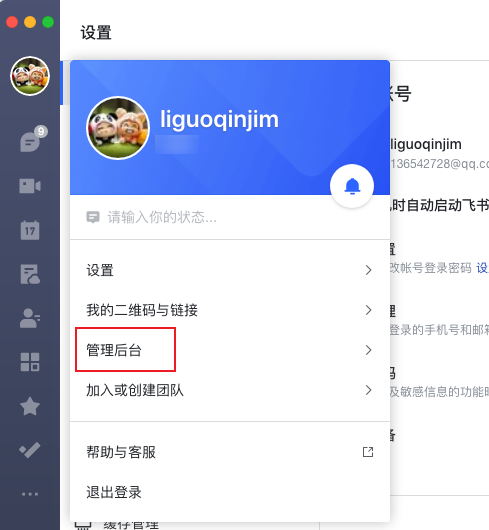 这里默认了大家会创建一个自己的团队,点击之后会打开一个网页。
这里默认了大家会创建一个自己的团队,点击之后会打开一个网页。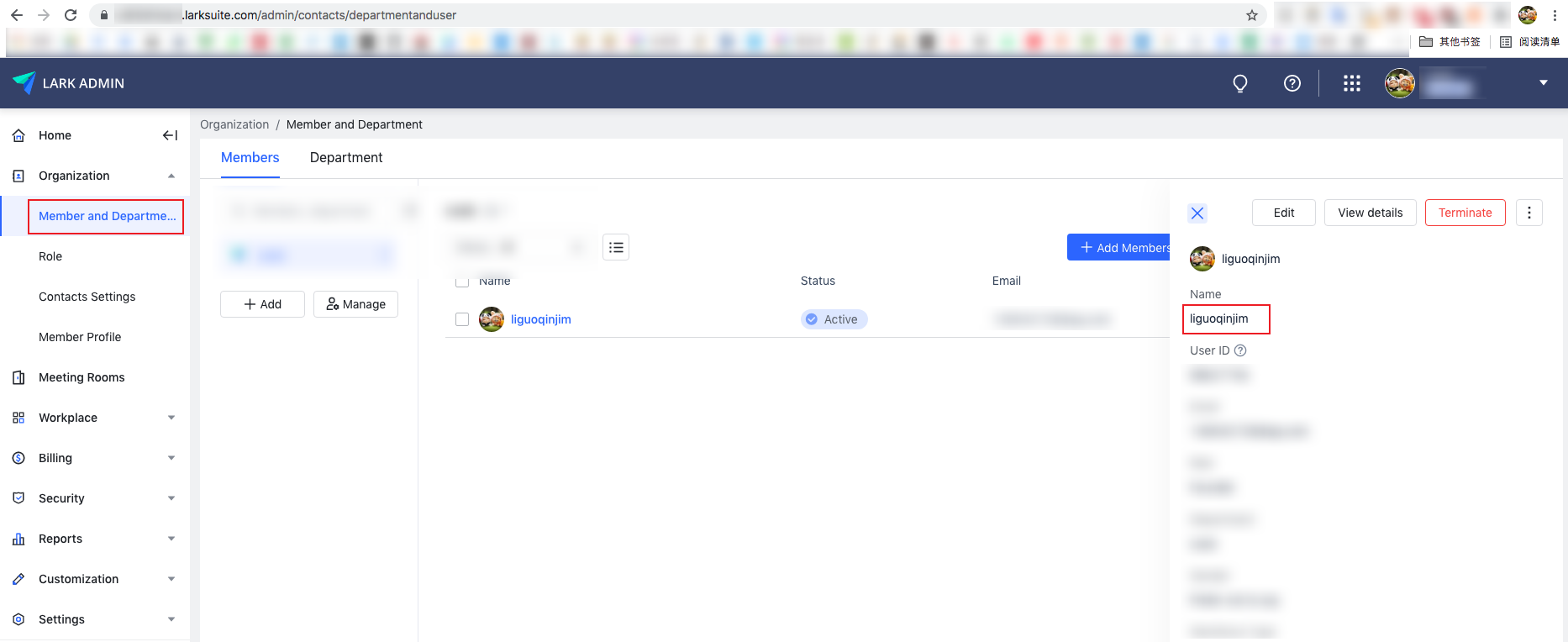 在团队的member里面点击自己就有user_id了。
在团队的member里面点击自己就有user_id了。